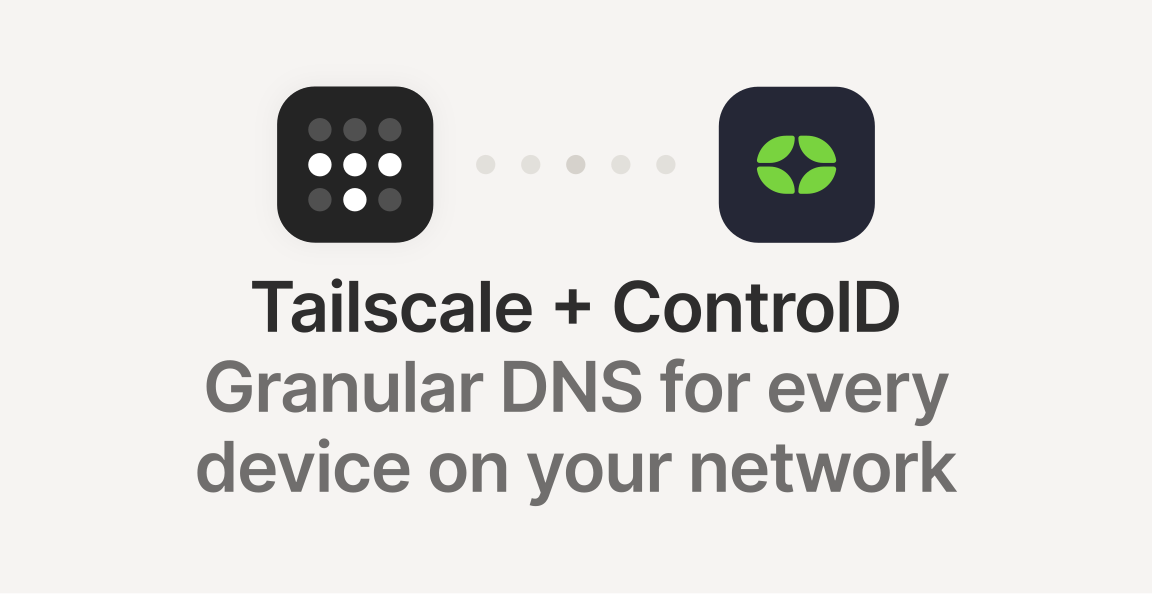If you are using Tailscale in some of your devices, you also need to use Tailscale own DNS server to resolve the names of the devices in the network. If you are also a user of ControlD DNS, and you want to use it with Tailscale, you can finally do it!
Configure a new Endpoint on ControlD
First of all, you need to create a new endpoint on ControlD. You can do it by logging in to your ControlD account, select Endpoints from the left menu, and then click on the plus button.
Scroll down to Router section and select Other as the device type. In the next screen you need to specify a name, I used tailscale-global but you can use any name you want.
Once you have created it, take note of the Resolver ID, because you will need it in the next step.
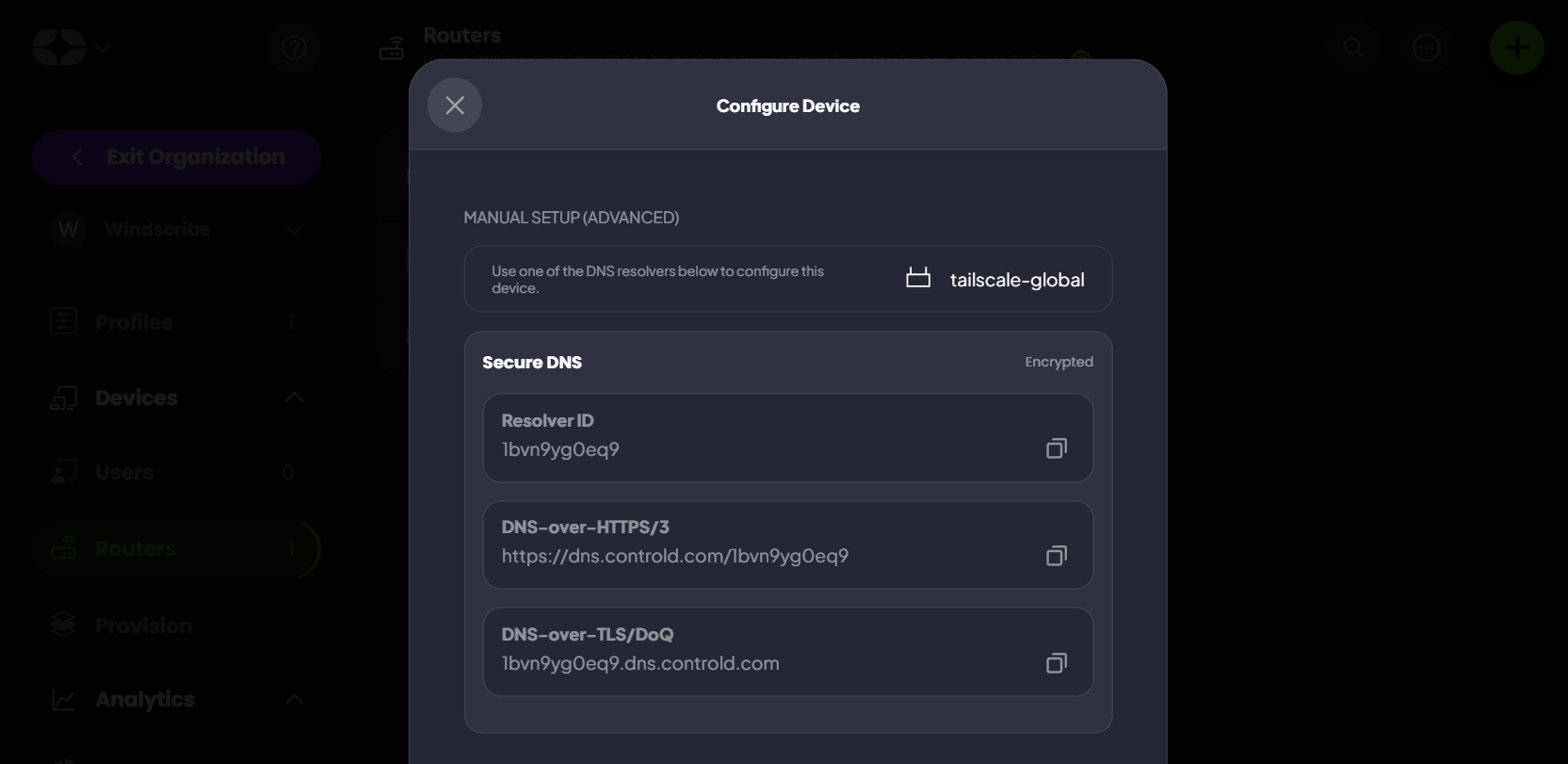
Configure the DNS on Tailscale
At this point you need to go to Tailscale admin console, and select the DNS tab. Click on the Add nameserver menu, and select “Control D” from the list.
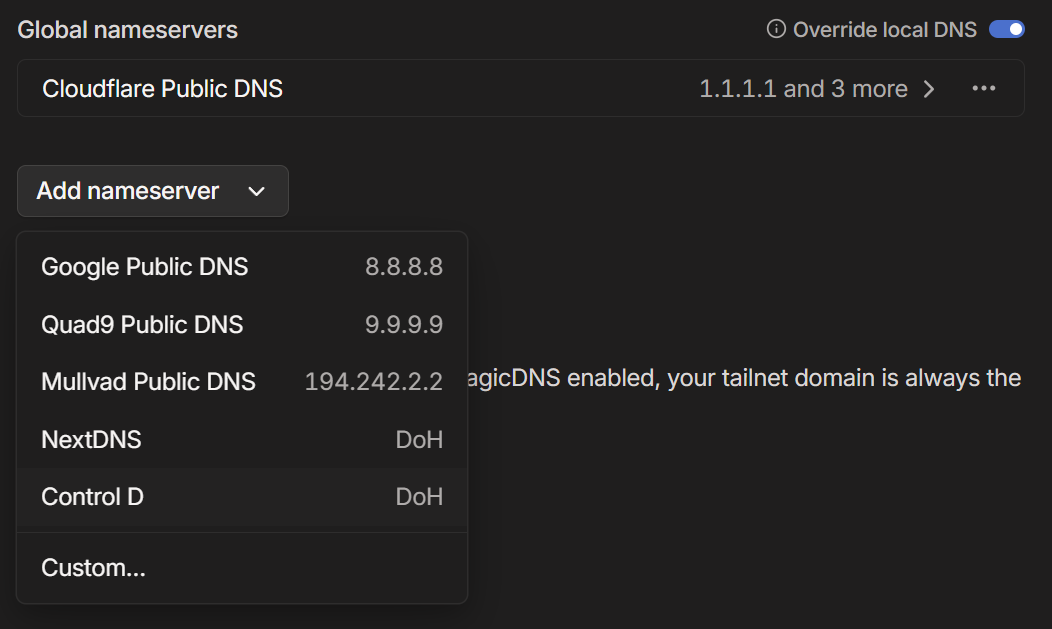
Once you have selected ControlD from the list, you will get this window and you will need to fill the Endpoint using the Resolver ID you got from the previous step.
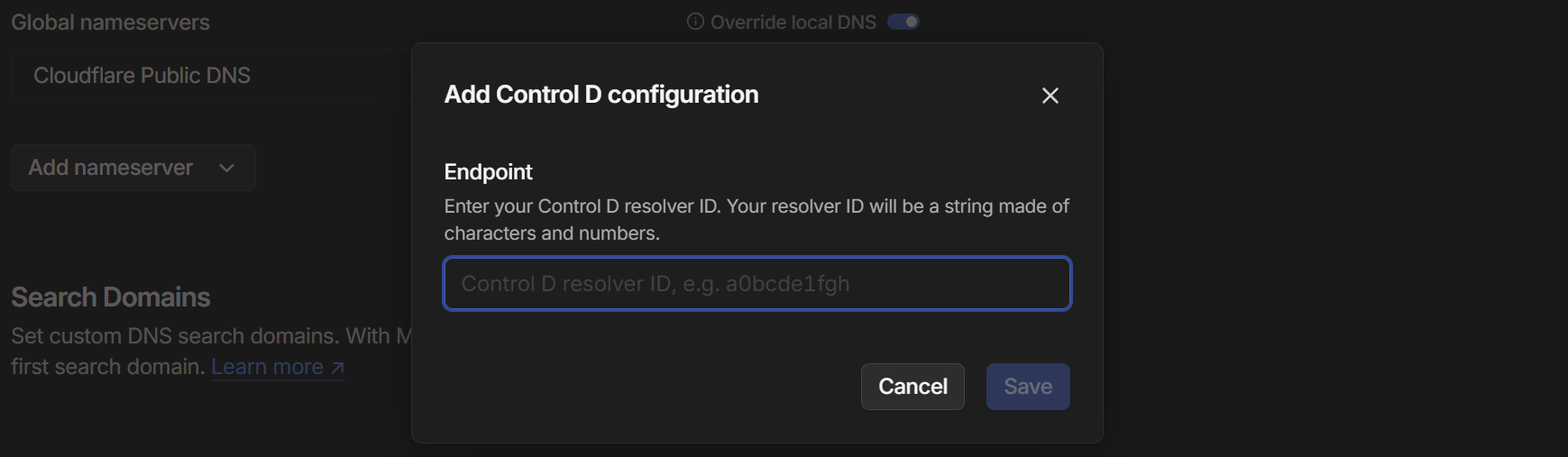
Now you can click on the Save button.
Verify the configuration is working
The configuration is done! If you already have some devices connected to your Tailscale network, you will be able to check if the configuration is working by checking the endpoints visible in the ControlD dashboard: https://controld.com/dashboard/endpoints
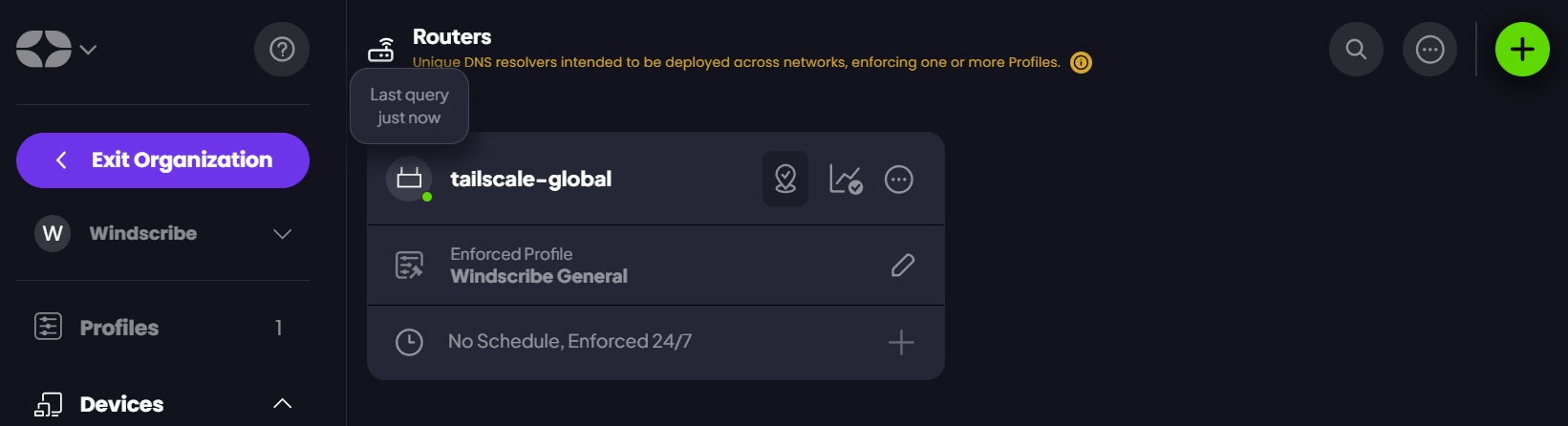
If you see a green dot next to the router icon, it means the endpoint is in use and the configuration is working.